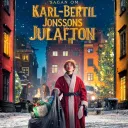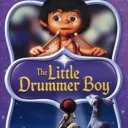Optimal Settings for Competitive Play in Counter-Strike 2: Maximizing Performance
Feb-01-2024

When diving into Counter-Strike 2, leveraging optimal settings can give you the edge you need over your opponents by increasing your frames per second (FPS) and keeping the game visually pleasing. Counter-Strike 2 has succeeded CS:GO with a robust array of enhancements, including refined animations, more intricate smoke strategies, and higher-quality graphics—all of which demand more horsepower from your system.
Finding the Best Performance Balance in Counter-Strike 2
The vital first step in tweaking your settings is to navigate to the Video options, where you can adjust display elements such as brightness, aspect ratio, and in-game resolution. It's important to note that ideal resolution settings are largely a matter of player preference. There's no one-size-fits-all approach here, as players commonly toggle between ratios of 16:9, 16:10, and 4:3, settling into the one that feels most comfortable.
To ensure your game runs smoothly, you may opt for a resolution like 1680x1050 with a 16:10 aspect ratio. This will not only potentially increase your FPS by reducing the pixels your system has to render but could also slightly stretch the in-game image to make opponent movements more perceptible – a sort of strategic deformation that some players actually find useful.
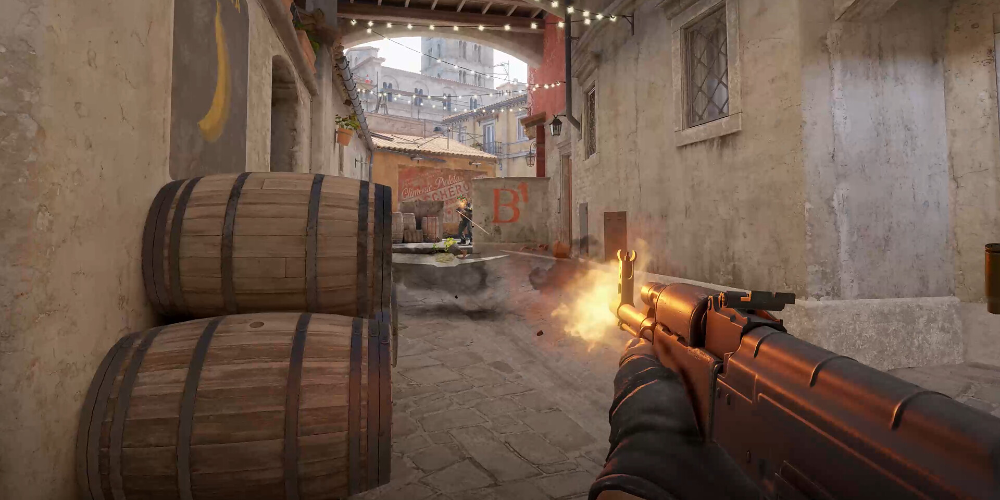
Here is a recommended guideline for your video settings:
- You can customize the main menu background to suit your taste.
- Set your color mode to 'Computer Monitor' for optimal color representation.
- Crank your brightness up to 100% to easily spot finer details in darker areas.
- Use the 16:9 aspect ratio if you prefer the native gameplay look, or experiment with 16:10 for potential performance improvements.
- Commit to a resolution such as 1920x1080 for the sake of clarity unless your monitor and system dictate otherwise.
- Always choose 'Fullscreen' for display mode to minimize distractions and input lag.
- Lock in the highest possible refresh rate, typically around 144hz or 240hz, to ensure fluid motion.
- Ensure 'Laptop power savings' is turned off to prevent any throttling of your system.
If you're someone who swings towards a 1440p monitor, it's advisable to keep your resolution no higher than 1080p if you're aiming for maximum FPS. However, remember to align your graphics card scaling settings to 'fullscreen' to achieve that desirable stretched resolution effect.
Maximizing Visuals and Performance in Counter-Strike 2: Enhanced Graphics and Audio Strategies
Perfecting your in-game settings in Counter-Strike 2 can give you a meaningful advantage over the competition. Tinkering with advanced video and audio options allows players to customize their gameplay experience for both improved performance and increased situational awareness. Here's a comprehensive setup aimed at finding the right balance between aesthetics and functionality.

Optimizing Graphics for Enhanced Play in Counter-Strike 2
Turning on the 'Boost Player Contrast' option can help you discern player models against complex backgrounds, giving you better visual clarity. Meanwhile, you'll want to keep vertical sync turned off—it's notorious for introducing input delay and locking your FPS to your refresh rate, which can hinder your reaction time.
For the best custom video experience, aim for 4X MSAA in your anti-aliasing settings; this hits a sweet spot where you retain a clear image without seriously impacting your FPS. When it comes to shadows, opting for a high or at least medium setting will reveal players lurking in the shadows more easily, a trade-off with a potential strategic payoff. The low setting could leave you at a disadvantage.
You'll find texture and model details don't overly tax your FPS, so feel free to indulge in a medium setting to enjoy more detailed visuals. However, keeping particle details low might boost performance without taking too much away from the game's graphical fidelity.
Shader details can be kept high as they offer a visual enhancement with minimal impact on FPS. This is a setting that many professional players are utilizing in their configurations for its benefits in visual discernment with hardly any compromise on performance.
Exploring Valve's new 'Texture Filtering Mode' reveals that setting it to 'Bilinear' can provide a subtle FPS increase with nominal visual reduction. It's a minor tuning that could be favorable to players looking for any performance edge.
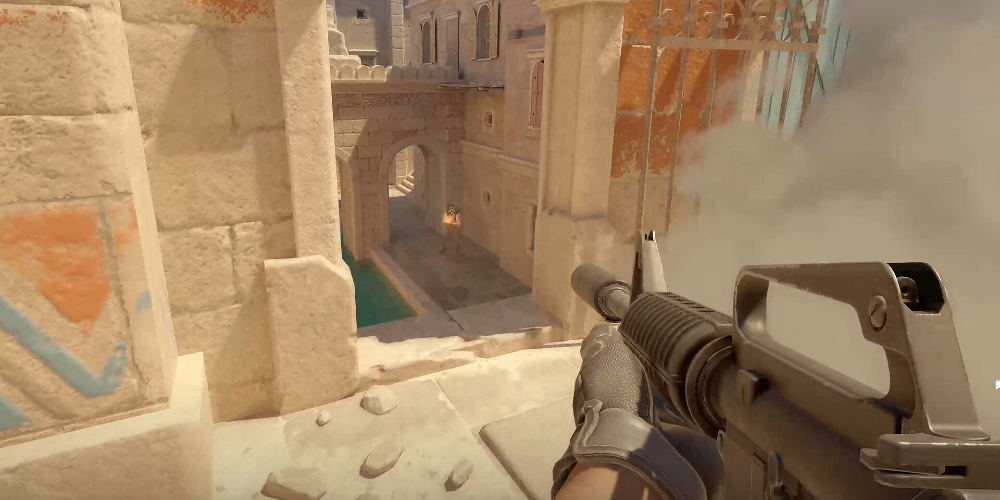
Regarding the FidelityFX Super Resolution feature, disabling it seems to be the safer choice currently, as reports suggest it can muddy visuals and lead to increased input latency—even though it's designed to upscale and improve FPS. However, if you encounter issues with low FPS, experimenting with the 'Quality' setting might yield acceptable results.
Tweaking the High Dynamic Range to 'Quality' provides a striking visual upgrade with scant FPS downside and circumvents the distracting grid-line effect in dark scenes that the 'Performance' setting might cause.
For the MSAA, if performance is still an issue, consider reducing it from 4X to 2X; although a non-antialiased game might be less comfortable to watch. Surprisingly, 4X MSAA also seems to improve frame stability in 1% low situations, thus providing both visual acuity and gameplay smoothness.
Fine-Tuning Audio Settings for Clarity and Awareness
When it comes to audio, Counter-Strike 2 gives players an array of settings to adjust for an optimal sound experience:
- Set the master volume to your personal comfort level.
- Let the audio device remain as the default selection.
- Choose the 'Crisp' EQ profile to accentuate the higher-frequency sounds like footsteps and gunfire—crucial cues in competitive play.
- Experiment with the L/R isolation to find the right balance between directional clarity and spatial soundstage; a midpoint value is often an excellent place to start adjusting from.
- If you're looking to replicate a more CS:GO-like audio experience, opt out of the 'Perspective Correction' feature.
- Utilize the streamlined push-to-talk feature to communicate efficiently with your team without fumbling during critical moments.

Optimal Configuration for Counter-Strike 2: Refining Game, HUD, Radar, and Mouse Preferences for Peak Performance
Configuring your Counter-Strike 2 settings properly is key to ensuring a smoother and more enjoyable gaming experience. While many of the adjustments available cater to personal tastes, certain tweaks can make a noticeable difference in your gameplay quality and responsiveness.
In-Game Adjustments For Enhanced Matchmaking
Setting your 'Max Acceptable Matchmaking Ping' to 100 helps ensure you're connected to games with suitable latency while choosing 'Unrestricted' for your 'Max Acceptable Game Traffic Bandwidth' guarantees Counter-Strike 2 can utilize the necessary bandwidth for optimal performance. Ensure that the developer console activation option is enabled so that you can access advanced features and diagnostics if needed. However, it's not essential to have the Counter-Strike Workshop tools installed unless you're into creating content or maps.
Customizing Your HUD for Competitive Clarity
Your HUD (Heads-Up Display) should be tailored not only for aesthetics but also for clear visibility of important game info. A slightly reduced HUD scale, such as 0.90, can make the display less intrusive without sacrificing readability. You can set the HUD color based on your preference to align with your visual comfort.
Visual cues on the HUD, such as showing team positions with equipment, can be crucial for strategic planning during matches. Enabling your HUD to show teammate colors can also aid in quick identification and coordination. When it comes to the preferred permissions for friends' lobbies, setting it so friends need invites can help control your gaming environment more effectively.

Communication Settings for Streamlined Teamwork
Ensuring that player pings are both displayed and sounded can be vital for acknowledging alerts swiftly. Depending on your preference, you may choose to mute the opposing team to focus on your team's communications, but retaining the ability to hear everyone can sometimes provide valuable intel.
The configurations relative to player avatars and names are up to you, but consider opting for cleanliness and simplicity for an undistracted playing field.
Fine-tuning Radar and Crosshair for Optimal Awareness
A centered, rotating radar with a slight increase in size and reduced zoom can vastly improve spatial awareness. If you prefer to see the radar's shape when the scoreboard is up, enabling this feature can assist with quick glances mid-play.
Adopting a crosshair similar to those used by professional players might give you a competitive edge. A static crosshair tends to be favored for its consistency and non-intrusiveness during firefights. Experiment with different styles to find one that enhances your aim without drawing too much focus.
Mouse Settings to Sharpen Your Aiming Skills
Mouse sensitivity and DPI are unique to each player, but empirically, a lower DPI range between 700 to 1200, known as eDPI, is often recommended for its balance of movement freedom and precision aiming. Calculating your eDPI is straightforward: multiply your in-game sensitivity setting by your mouse's DPI.

Item Handling Customizations
For Item handling, enabling 'Quick Graffiti' allows for swift expressions, while turning off the 'Delay Sniper Rifle un-scope after shot' and 'Auto re-zoom sniper rifle after shot' can help in maintaining momentary vision clarity and readiness for subsequent actions. To avoid accidental alterations during gameplay, it's prudent to disable the option for detaching silencers from weapons like the M4A1-S and USP-S, as inadvertently removing them can be detrimental and has no tactical advantage.
Lastly, setting your inventory to always be visible ensures you're aware of your resources, and configuring the buy menu to open with the use key helps streamline your resupply process during the heat of battle.
The rest of the settings in Counter-Strike 2 boil down to what you find comfortable and effective. Take the time to explore different configurations and practice with them to see which complements your playstyle best. Play around with the various options, like the choice of key binds and aiming sensitivities, and you'll gradually refine an interface that truly aligns with your gaming needs.